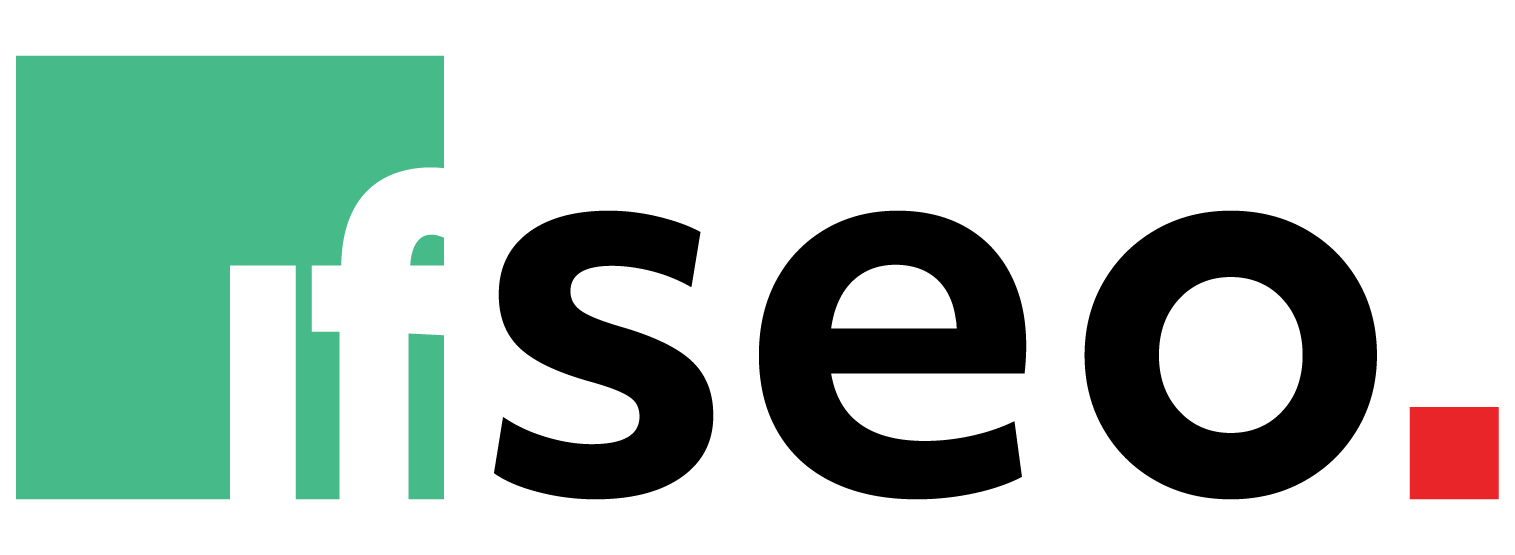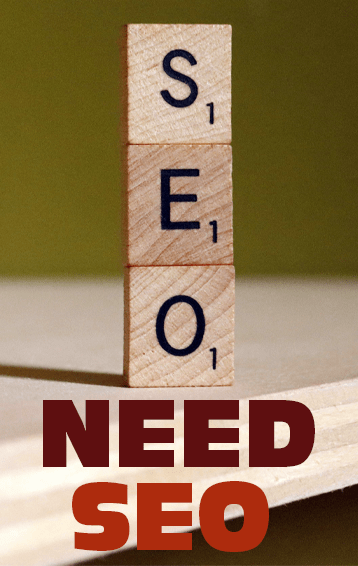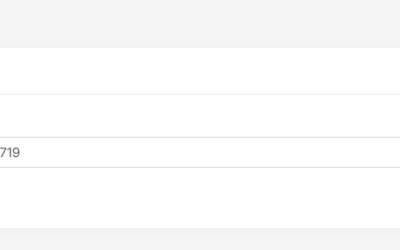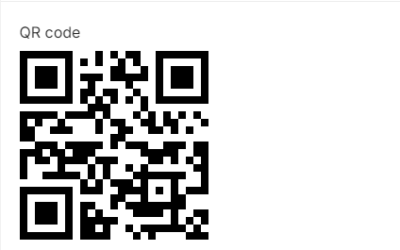In the ever-evolving landscape of online security, one often underestimated vulnerability lies in the information servers reveal about themselves – the server signature. Disabling this feature is crucial in fortifying your website against potential threats. In this comprehensive guide, we’ll walk you through two methods to turn off server signatures, ensuring a safer digital space for your website.
Why Disable Server Signatures?
Attackers can leverage server signatures to their advantage during cyber attacks. Turning off this feature becomes imperative to enhance your website’s security and prevent potential vulnerabilities from being exploited.
How do you check your website’s server signatures?
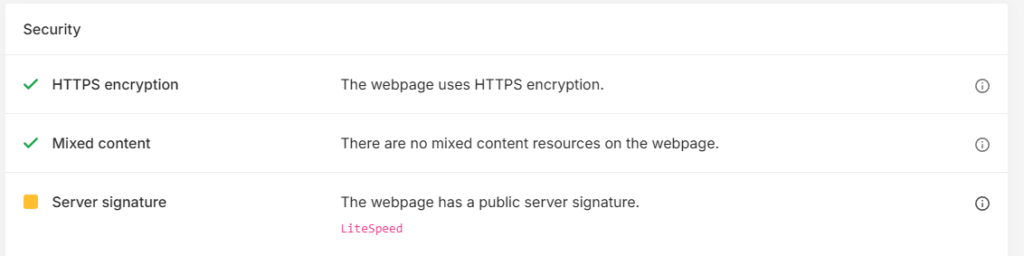
The best way to determine if your website’s server signatures are exposed is by using our free tool. Navigate to the Security section, and it will inform you if your server signature is public. If it is, take immediate action to turn it off.
How to Turn Off Server Signature?
The guidance provided varies depending on the server you use, but rest assured, we’ll provide step-by-step instructions tailored to your specific platform.
Method 1: Apache Servers
- Locate your Apache config file:
- For Ubuntu, Debian, or Linux Mint: [file path]
- For Fedora, CentOS, RHEL, or Arch Linux: [file path]
- Add the following two lines to the end of the config file:
Method 2: Using .htaccess
- Navigate to your public_html folder via FTP to reveal hidden files.
- Open the .htaccess file.
- Add the following code to disable the server signature:
Method 3: WordPress Plugin
If you’re using WordPress with plugins like Yoast, follow these steps:
- Click on the Yoast plugin and select Tools.
- Open the file editor and place the following code at the bottom after </IfModule>:
3. After making changes, refresh If SEO report you did earlier to check if the Server Signature section turns green.
Conclusion
Congratulations! By following these simple steps, you’ve successfully turned off your website’s server signature, taking a significant stride in securing your online space.
Regularly check and update your security measures to ensure a continuously safe online presence.